
For the first time in Kuwait,
We are pleased to announce that Al-Tijari Bank is the first bank in Kuwait to bring you the latest new digital payment solution with SwatchPAY!
Just like any other smart watch payment, SwatchPAY! is a contactless (NFC, Near Field Communication) payment solution that enables you to make in-store purchases using selected Swatch models.
SwatchPAY! Benefits:
1- No internet required
2- No charging required
3- Fast and Secure payment method
4- 10% discount for all CBK customers on all swatch watches with SwatchPay! NFC technology.
Who is eligible to use SwatchPAY! ?
All Al-Tijari Debit, Credit (VISA and Mastercard) and Prepaid Cardholders using any of the accepted Swatch models can start using SwatchPAY!
How to activate SwatchPAY! feature?
You have 3 ways to activate SwatchPAY! , by:
1- Taping your Swatch watch on your mobile device from the SwtachPAY! mobile application on iOS and Android.
2- Visiting any of Swatch Watch stores and placing your watch on the SwatchPAY Box.
3- Activating SwatchPAY! directly from the Swatch website (if you’ve purchased the watch online from the Swatch website)
How to link a card to SwatchPAY! Application?
1- Download and enroll into SwatchPAY! Application from the App Store, or the Google Play Store
2- Open your personal SwatchPAY! Account in the app and select “Add New Card”
3- Enter your card details OR select “Scan Card” to add the payment card
4- Activate the SwatchPAY! feature
To activate SwatchPay! on iOS, Click here!
To activate SwatchPay! on Android, Click here!
Note that only one card can be activated for a given SwatchPAY! watch
Where can you use SwatchPAY! ?
Any store that has contactless POS machine or any NFC device.
How to make a payment with SwatchPAY! ?
- Hold the watch up to the contactless POS terminal.
- Wait until the payment has been successfully confirmed on the POS terminal.
For Terms and conditions, Click here!
- Credit cards transaction limit:
Transactions are treated as per the existing linked card.
- Debit card and Multicurrency prepaid card:
Transactions are treated as per the existing linked card (limited to KD 25 per transaction in Kuwait).
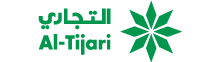

 Online Banking
Online Banking