How can I set up Apple Pay service?
Through CBK Mobile App or through Apple Wallet
What Apple devices are supported to use Apple Pay service?- IPhone.
- IPad.
- Apple Watch.
- Mac.
Is it safe to pay with Apple pay service?
Yes.
Does it cost me anything to use Apple Pay service?
No.
Can apple pay service work on other devices rather than Apple (Android/ Microsoft)?
No, only on supported Apple devices.
What do I need to set up Apple pay service?
To set up Apple Pay, add a debit, credit, or prepaid card to the Wallet app on your iPhone, Apple Watch, or other compatible devices.
To use Apple Pay, you need:
- A compatible device with the latest version of iOS or iPad, watches, or macOS.
- A supported card from a participating card issuer.
- An Apple ID signed in to your Apple device.
How do I add Credit or Debit Cards to iPhone?
In the Wallet app, tap the Add button .
1- Tap Debit or Credit Card to add a new card.
2- Tap Previous Cards to add a card that you used previously.
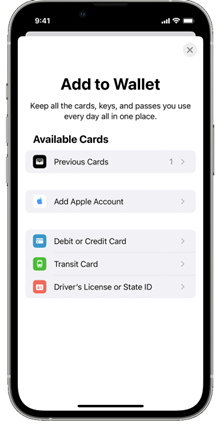
3- Tap Continue.
4- Follow the steps on the screen to add a new card.
5- Verify your information with your bank or card issuer. They might ask you to provide more information or to download an app before approving your card for use with Apple Pay.
6- If you have a paired Apple Watch, you have the option to also add the card to your watch.
To remove a card from the Previous Cards screen, tap Edit > Remove button > Delete. Then, tap Delete Card to confirm and remove the card from all your devices.
How to add a debit or credit card to your Apple Watch?
1- On your paired iPhone, open the Apple Watch app.
2- In the My Watch tab, tap Wallet & Apple Pay.
3- Tap Add Card.
4- Tap Debit or Credit Card to add a new card.
5- Tap Previous Card to add a card that you used previously.
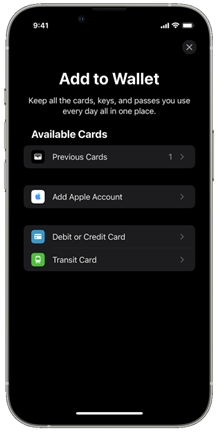
6- Tap Continue.
7- Follow the steps on the screen to add your card.
How to add a debit or credit card for Apple Pay service on your Mac or iPad?
1- Open Wallet settings on your device.
2- On your Mac model with Touch ID, go to System Preferences > Wallet & Apple Pay.
3- On your iPad, go to Settings > Wallet & Apple Pay.
4- Tap Add Card.3,4
5- Follow the steps on the screen to add a card.
6- Verify your information with Al-Tijari Bank.
On Mac models without built-in Touch ID, you can complete your purchase using Apple Pay on your compatible iPhone or Apple Watch: On your iPhone, go to Settings > Wallet & Apple Pay and turn on Allow Payments on Mac.
What if my credit/debit card expired?
No transaction can be processed if the card is expired.
What if my credit/debit card is lost or stolen?
You can block your card immediately on CBK mobile app, CBK Internet Banking or by calling CBK contact center on 1888225 24 hours, 7 days a week.
Can I check my recent transactions on my Apple device?
Yes, you will be able to view the last 10 transactions made using Apple Pay on that device within the Wallet app, and Transactions will appear as they normally do on a bank or credit card statement
Are there any limits or restrictions on Apple Pay service purchases?
The same daily transaction limits from your card apply to Apple Pay
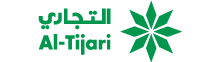

 Online Banking
Online Banking